Hey everyone,
today here is a quick guide on how to use the new screen item in a space to play YouTube videos so that you can create anything from a movie theatre to a sports bar.
Here is how you can do it in a step by step guide and what all the options can do.
Where to find the screen
The screen is available in the assets window where you will be able to download it to your assets for use in your space
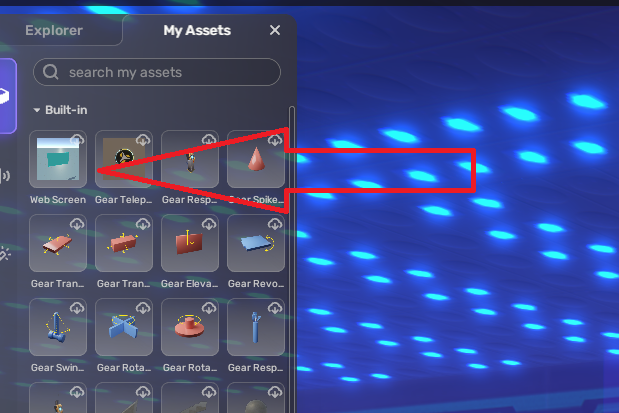
Adding to your scene
You can add the screen to your scene and like any other object you can scale, move, rotate and modify it until you have it exactly as you want before placing it.
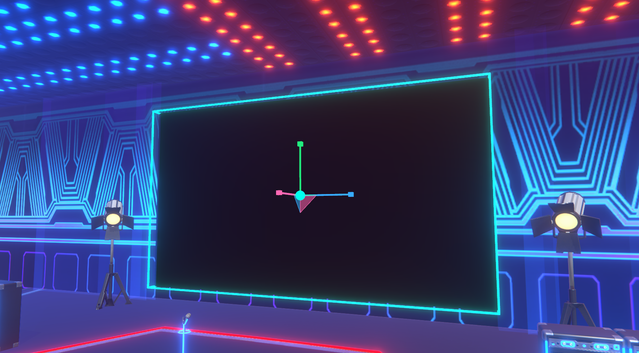
Setting up the screen
Now that you have the screen in your space and positioned where you want it is time to set it up and add some videos. With the screen selected you need to click on the “More” option on the top right of the studio screen.

Adding videos
Once you have the menu open there will be two tabs to choose between. The first tab ‘Scene’ will let you further modify the screen, however we want to go to the ‘Gameplay’ tab. Here you can do the following
-
Add video (or multiple to create a playlist)
-
Adjust volume
-
Change the loop sequence. Infinite will allow your video/s to play in a loop, changing this option allows you to select a set amount of times to play the content.
-
Control options to allow who can interact with the feature (more below).
Control Options
In the control section there are two options, No one and Everyone. This basically means you can either make the screen play videos that you want and no one can interact with the screen, or allow users to control the screen.
If you choose everyone there will be a visible icon on the screen when users look at it.

Once the users click on this it will open up a menu on the right hand since of the screen which will allow them to pause/play the videos, adjust the volume or select another video that is in the playlist. They cannot however add their own videos.

We hope this helps you to understand how the screen works and all the things you can do with it. We hope you have fun with this new feature and look forward to seeing all the amazing creations that you can make with it.

