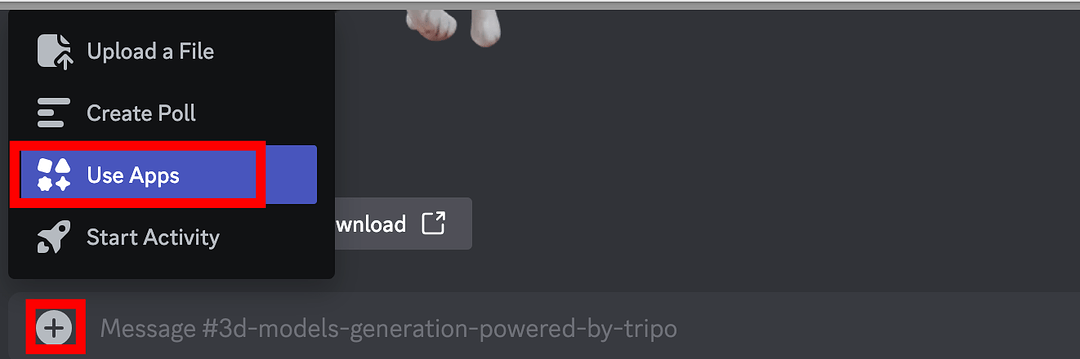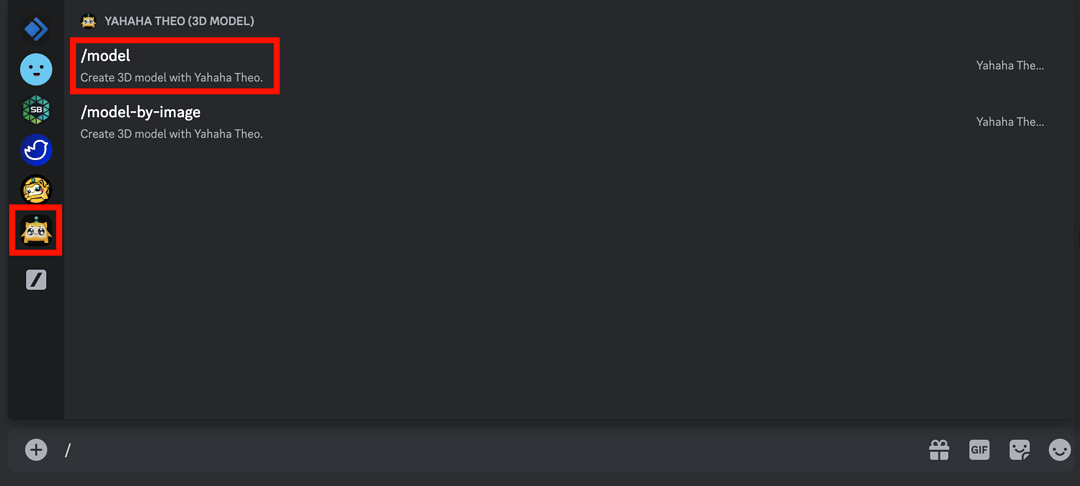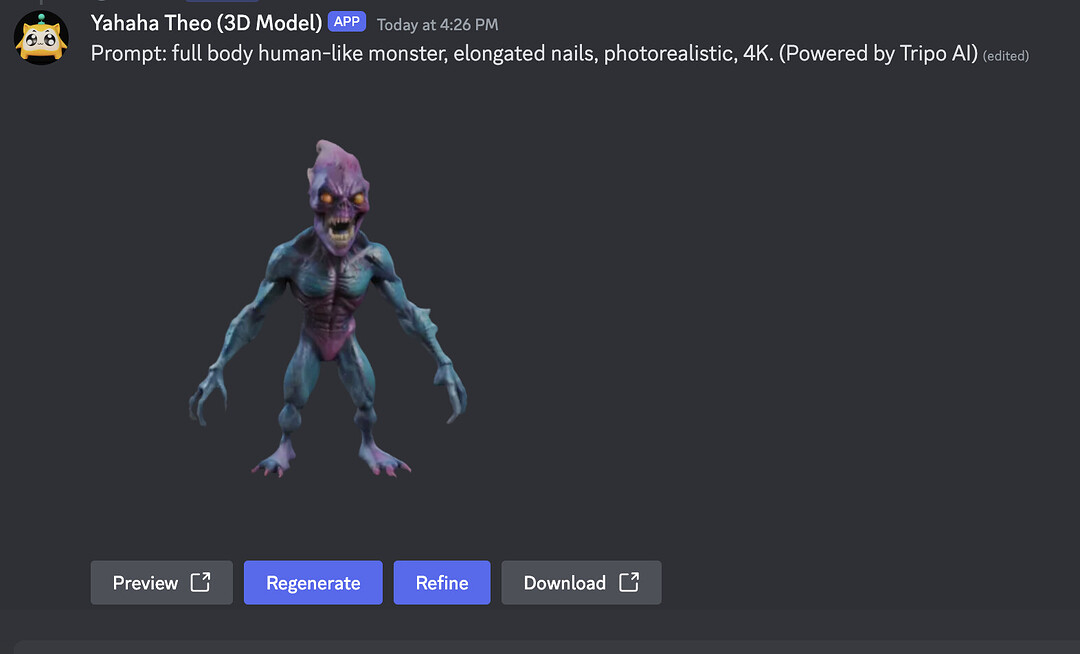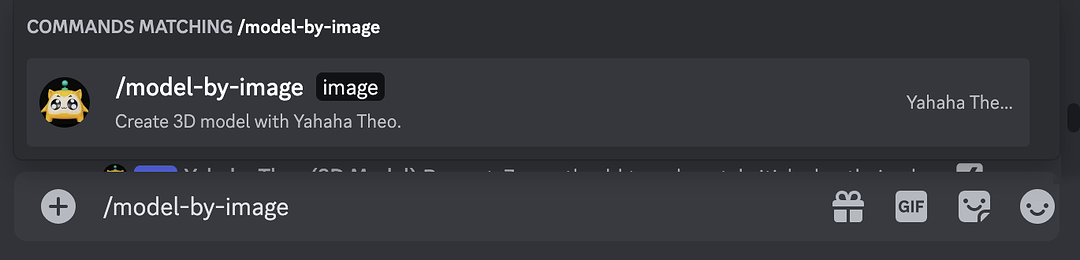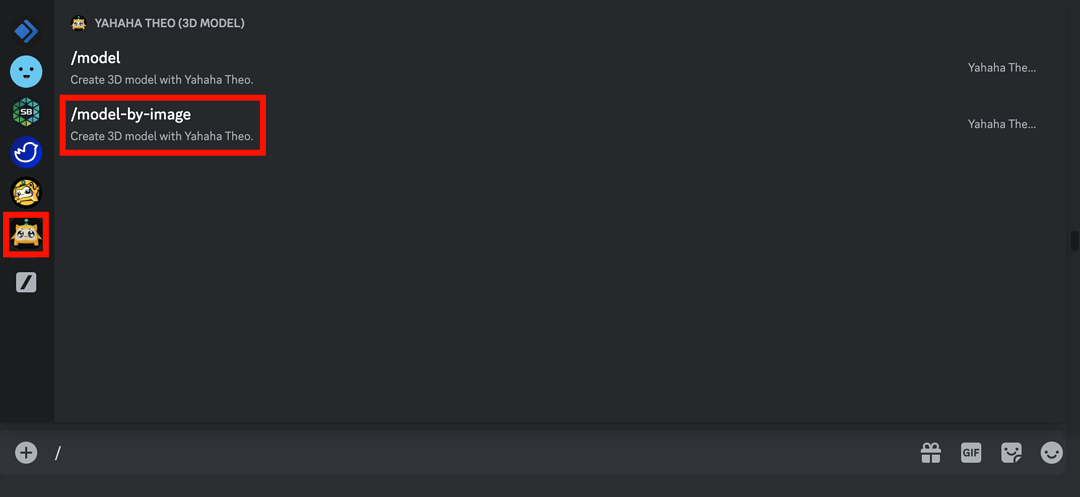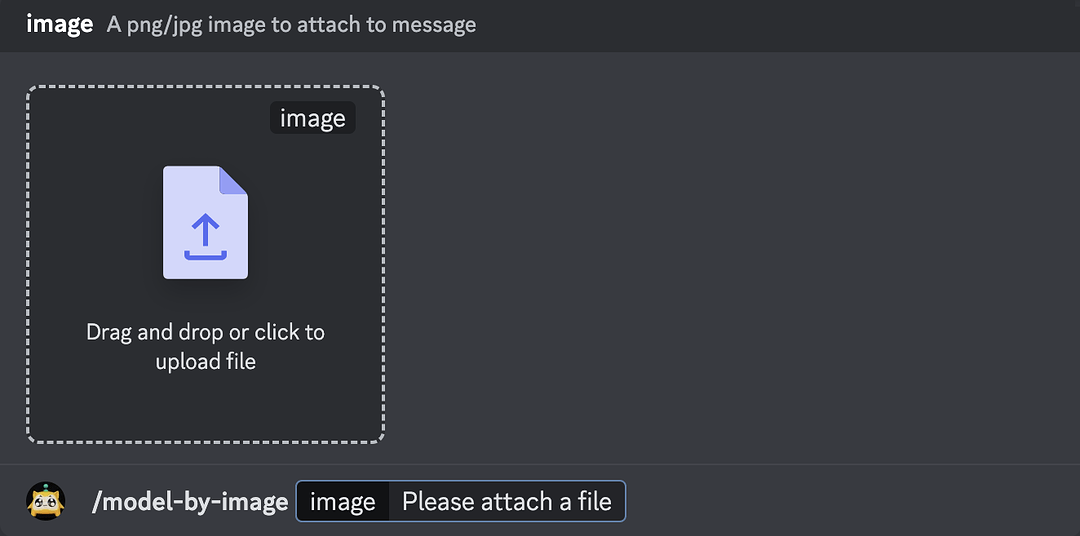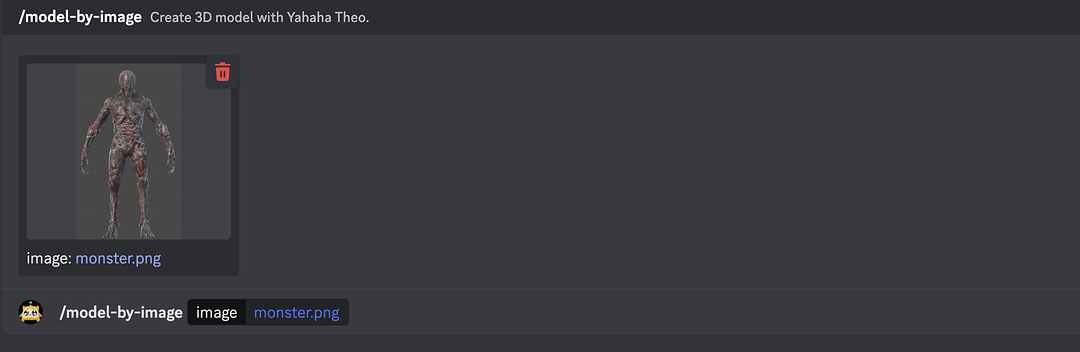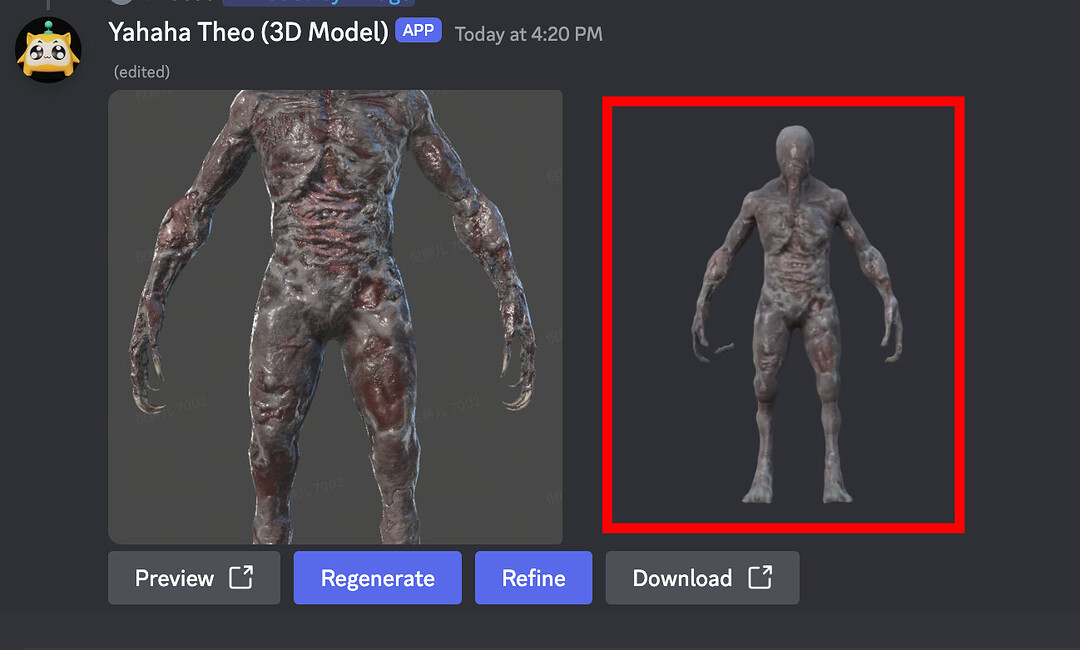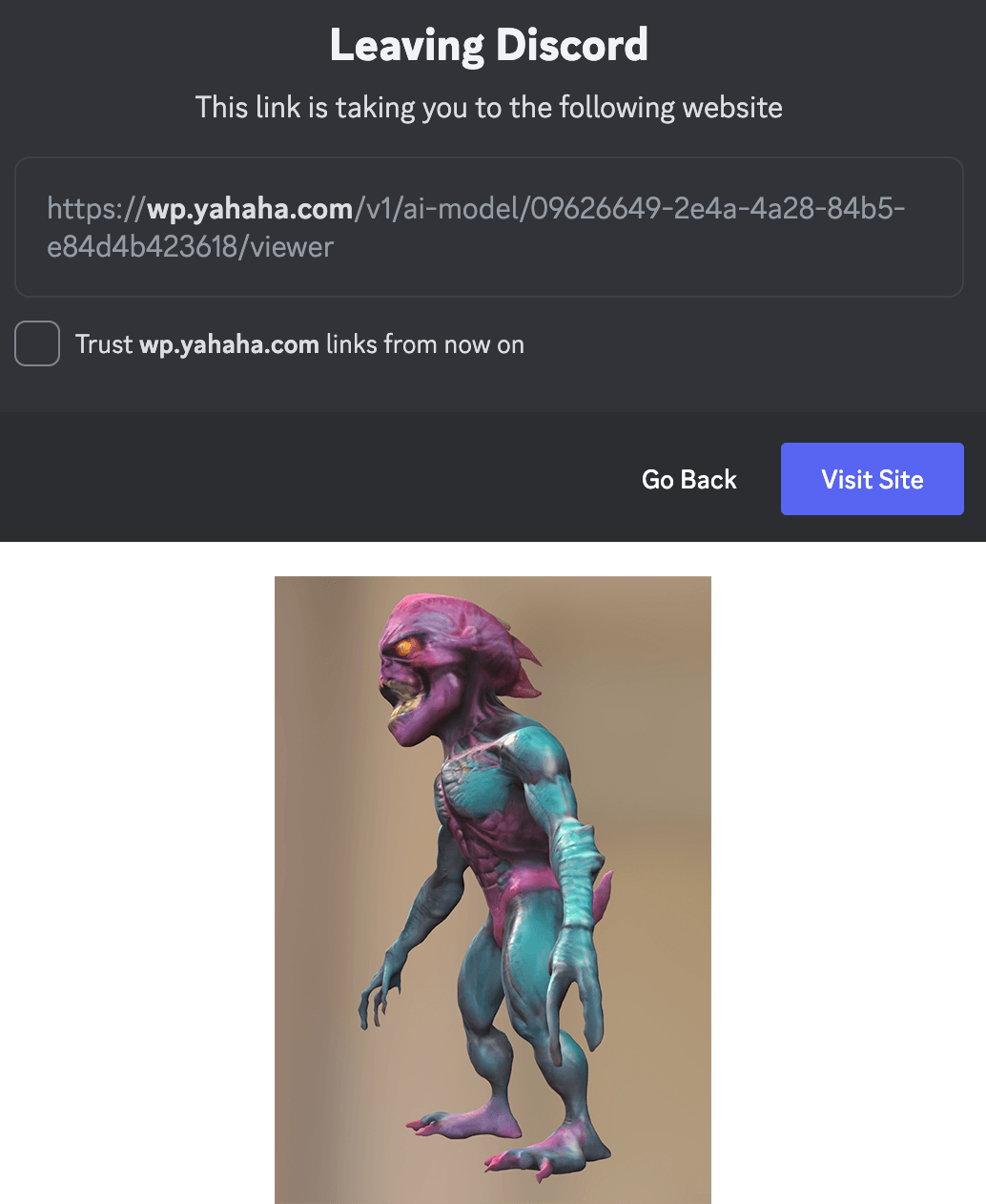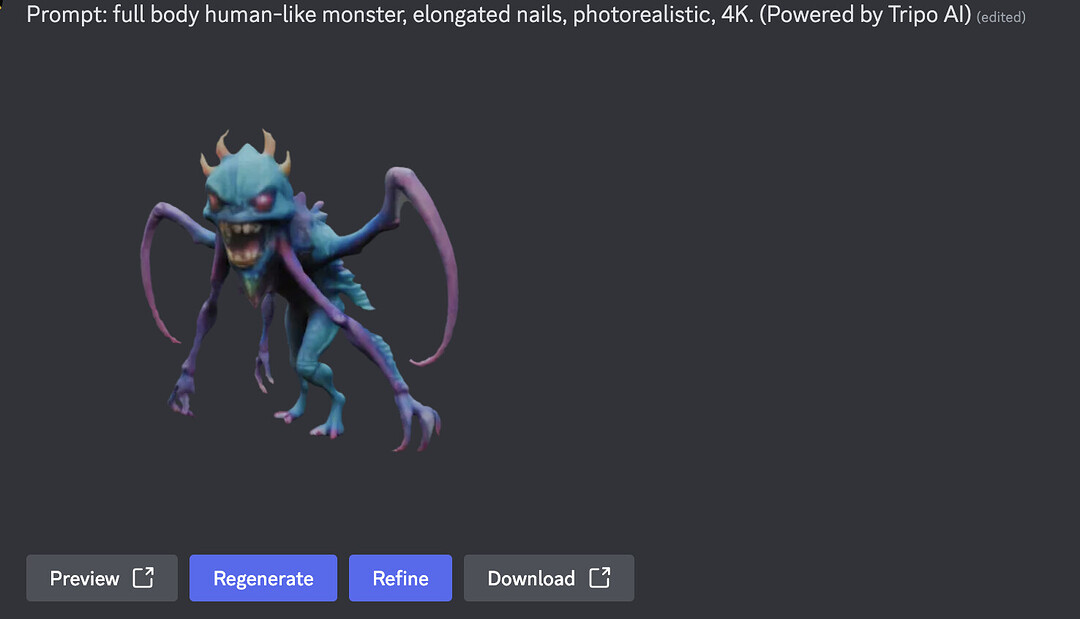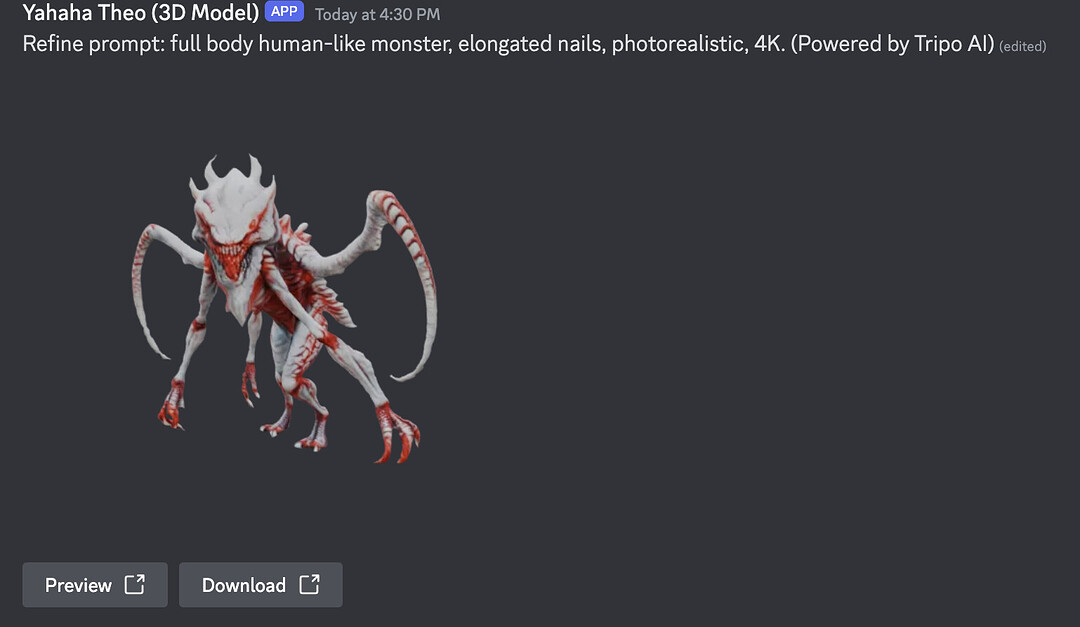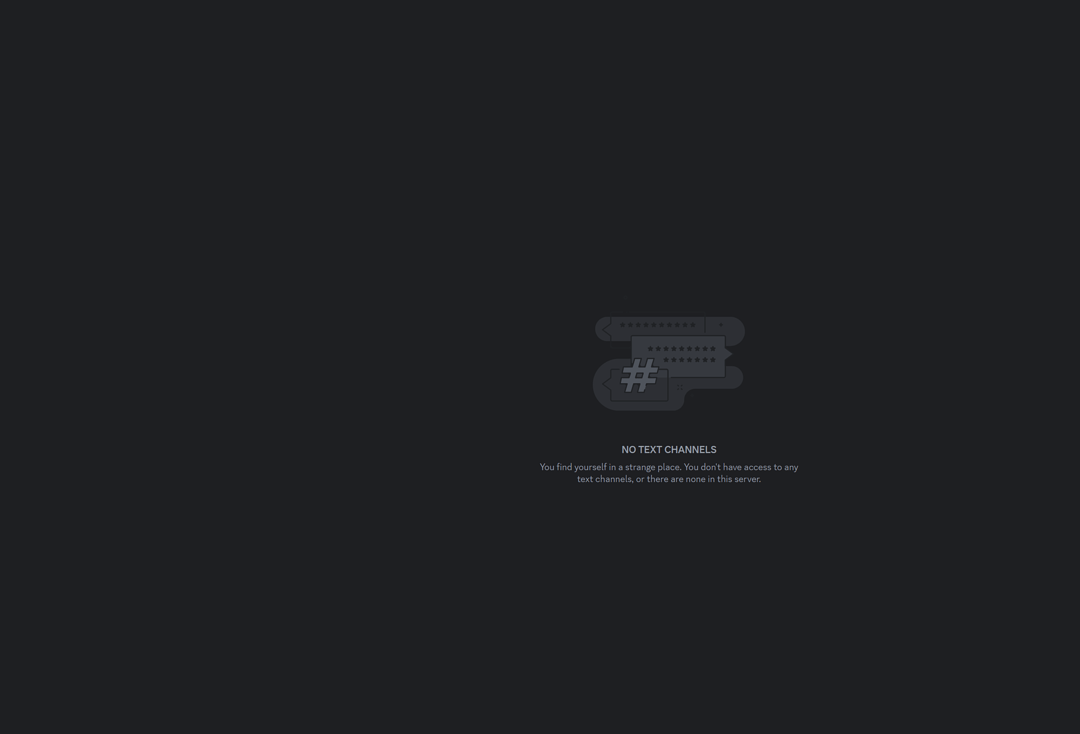YAHAHA Discord has introduced a new channel, # 3d-models-generation-powered-by-tripo, featuring innovative AI 3D modeling services powered by Tripo AI. In this channel, you can generate unique AI 3D models using text prompts or uploaded images, which can then be uploaded to YAHAHA Studio (Studio) for game creation.
However, note that animating 3D models generated by Tripo in Studio is currently not supported. Animation integration will be available soon.
How to use AI 3D modeling services
To use AI 3D modeling services in YAHAHA Discord, add the dedicated channel, generate 3D models with the assistance of AI, and efficiently manage your creations.
Add channel
Go to Browse Channels, search channel # 3d-models-generation-powered-by-tripo, and add it. Once added, you can find the channel under the Generative AI Tools category.
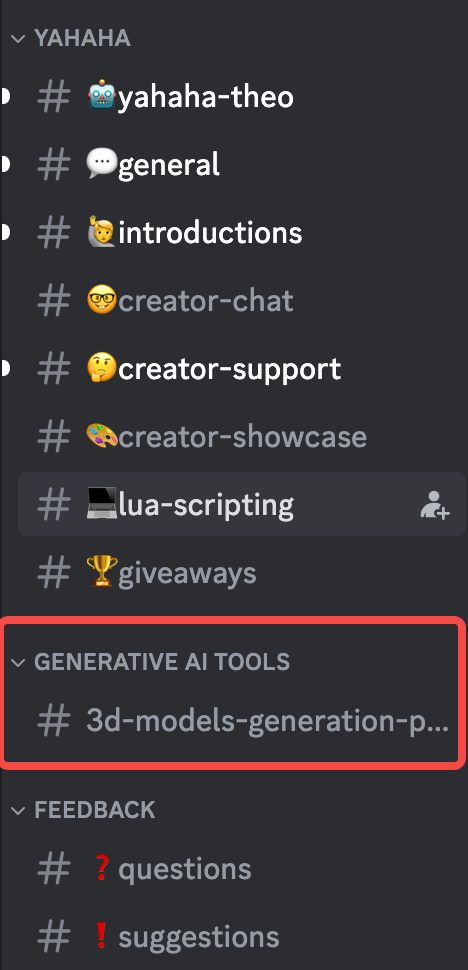
Generate AI 3D models
Use AI to easily generate 3D models by inputting text prompts or uploading images.
Text to 3D
Initiate services
If you want to enter text prompts for 3D object generation, enter a forward slash followed by model to initiate the services.
Alternatively, select + > Use Apps first. Then select Yahaha Theo (3D Model) and /model to initiate AI generative services.
Now you are ready to input the prompt.
Enter prompts
A prompt is a short text description that will be interpreted to produce 3D models. Whether it’s a single word, phrase, sentence, or even a more elaborate description in complete sentences, the prompt should not exceed 1000 characters.
For the prompt, you can compose it with three parts:
-
Main subject: The central focus of design. For best results, focus on generating one item at a time.
-
Prominent modifiers: One to three descriptive adjectives that capture the desired style or theme
-
Starting phrases: Specific descriptions of the object’s attributes, materials, or effects
For example, “full body human-like monster, elongated nails, photorealistic, 4K”. Then you may get a monster like this in approximately 8 seconds:
To learn more about prompts, see Crafting the Perfect Prompt: Examples to Deepen Your Understanding.
Image to 3D
In addition to text prompt, you can upload images to generate 3D models.
Initiate services
If you want to enter text prompts for 3D object generation, simply enter a forward slash followed by model-by-image to initiate the services.
Alternatively, select + > Use Apps first. Then select Yahaha Theo (3D Model) and /model-by-image to initiate AI generative services.
Now you are ready to upload your image in PNG or JPG format.
Upload images
It’s recommended to pre-edit the image by removing the foreground to improve precision. Ensure the image is in PNG or JPG format and does not exceed 10 MB in size. Once the image is ready, click the image box or drag and drop your image into the designated area.
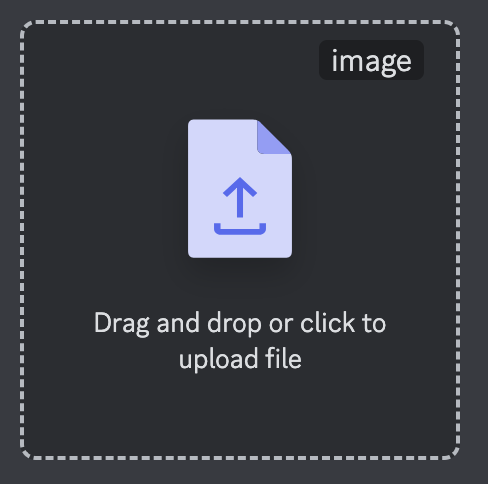
After you upload the image, hit the Enter key.
You will receive the generated 3D model next to the image you upload in around 5 to 8 seconds.
To learn more about image upload, see Image to 3D Feature.