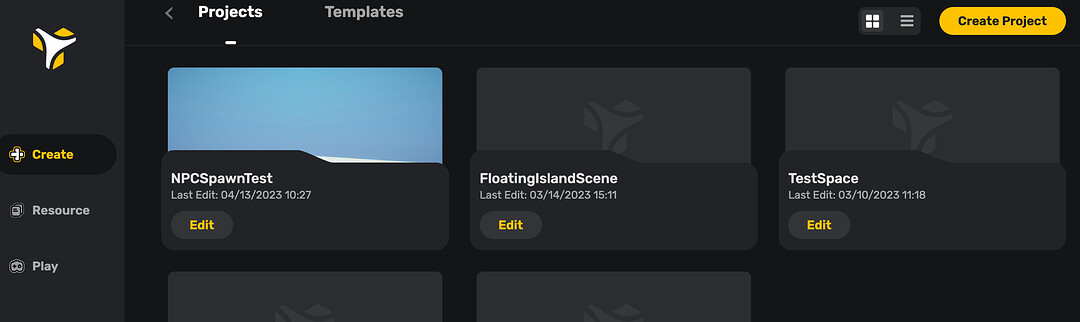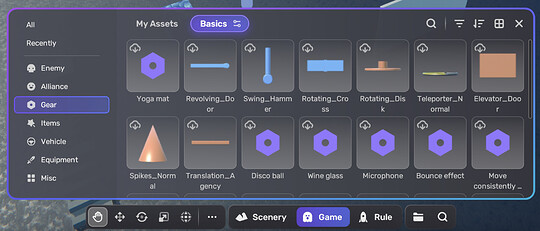How do I create an account to use Yahaha?
You can create an account here: Yahaha - UGC Social Entertainment Platform
After you have filled out all of the required fields, you can start using Yahaha with your account.
You can also log in using your Google, Facebook, Snapchat, or Apple accounts.
How do I create a game?
Open the Yahaha Studio, and make sure you are viewing the “Create” front page. From there, please select “Dashboard” at the top.
You will see an overview of your projects. If you do not have any, you will see a button to get started. If you already have existing projects, they will be listed here and the button to create a new project will be moved to the top-left corner of the view.
How do I play other people’s games?
Open the Yahaha Studio on your device, and then click on “Play”. You will see a page with different game categories to choose from.
When you find a game you like, click on it and it will open the game’s page with more information on it. On the game’s page, you will find the button to play. If you like the game, you can also share it to others using the share button.
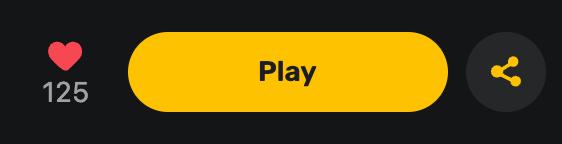
If you are using the mobile app to play, the game selection will open up as the first thing you see. All you need to do is tap on one and get playing!
What are Components and Assemblers?
Components and Assemblers are ready-made assets and pieces of code, combined together to achieve different game creation goals that you can add to your game to make game creation even easier! You can achieve things like NPCs, driveable vehicles, etc. with components and assemblers.
You can read more about Community components HERE.
How do I add components and Assemblers?
If you wish to add a specific component or assembler, you can look at the “Game” and “Rule” tabs in your editor for some ready-made options, like teleports, movers, NPC settings, etc.
You will find different icons and models in those categories. Some assemblers and components come with a specific model, while others you can attach to a model you desire.
Components and Assemblers under “Game” have to do with characters and game objects. Components and Assemblers under “Rule” affect the game rules themselves; for example, they can make your game 2D, or set a certain gamemode type.
To read more on how to use components and assemblers, please find more information HERE.
What can I do with Gameplay settings?
Gameplay settings allow you to edit basic settings related to your game. Among other things, you can set:
- Gamemode settings (game type, background music, etc.)
- Character settings (life, attack damage, etc.)
- Items (what items can be picked up, if they have effects)
- Synthesis (putting items together to create new items)
- Ranking (score ranking, race ranking, etc.)
- Quests (create quests of different types)
- Dialogues (Write your own dialogues that you can give NPCs, or add to quests!)
You can find Gameplay settings in the explorer. To access the Explorer, please click on this icon in the bottom-left corner of your screen:

A long Explorer menu will appear. From there, please click on “Gameplay” at the top.
To navigate the different sections of the settings, please use these icons at the top.
To learn more about some of the different options available in the Gameplay tab, please check out our more in-depth articles HERE.
How do I publish my game?
When you are finished with your game and testing, you can publish your creation. Go to Projects, find the project you wish to publish and hover over it, and click Publish.
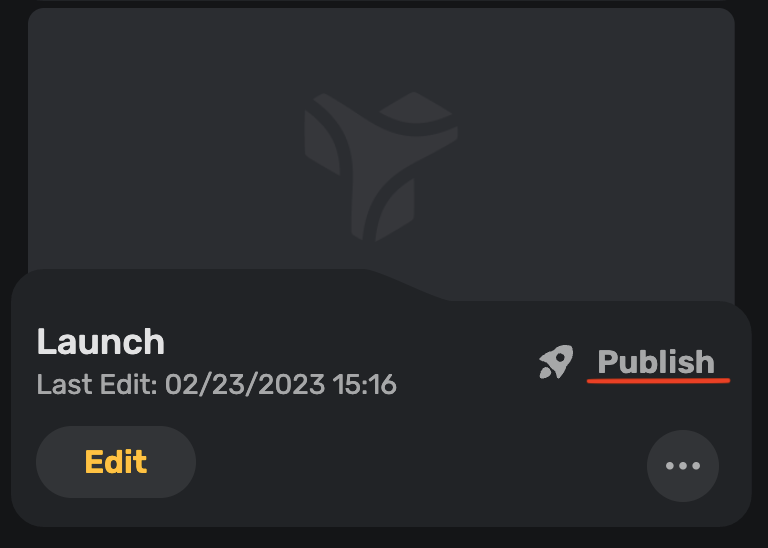
You will be asked to write a short description, provide a screenshot and a few more details for the game. Once you are done, you can complete the publishing process. Your game is now available for everyone to play!
Your game will also have a share button you can use to share the link to your game, if you wish.
More detailed publishing instructions can be found HERE.
How do I edit my avatar’s appearance?
At the moment, editing your avatar’s appearance can only be done inside the Yahaha app. If you do not have the app yet, you can find links to download it here: Download - Play and design your own virtual world
Once you have the app, log into it with your Yahaha account. From the app, select the tab called “Me”.

From there, you can create a maximum of three different avatars, either a humanoid one or an Alien one. Once you have an avatar base, you can use the icons on the right side to edit the avatar’s outfit, and the emotes you have in use.

If you are using the Alien avatar, it also has a special feature - you can customize the avatar’s face! Either upload an existing picture, or draw the avatar’s facial features yourself.
To customize the face, choose the blank option from the face options in the avatar editor:
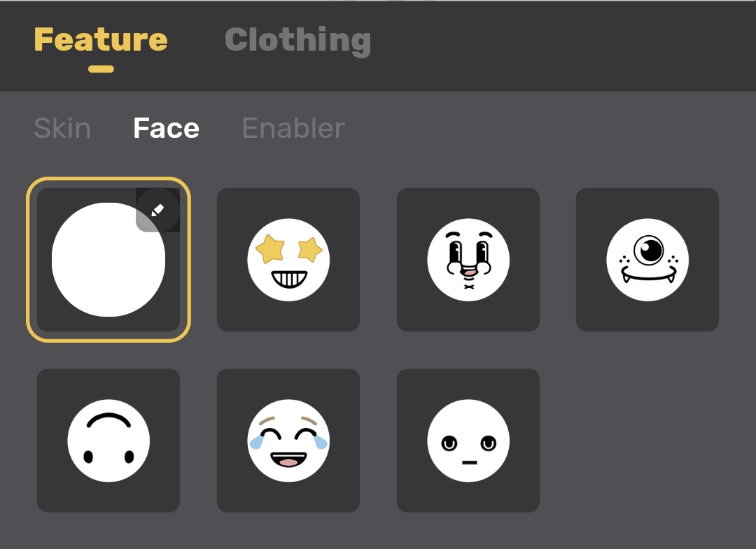
Where can I find instructions and tutorials?
If you have the Yahaha program open on your device, you can find video tutorials if you click on “Resource”. We have many video tutorials available on our core features.
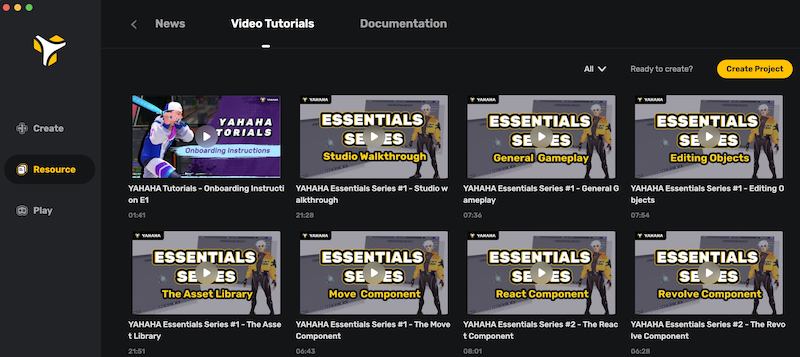
We also have a Yahaha Developer section on our website, which features guides on our basic features, as well as information about more advanced Components and API documentation.
You can find that documentation here: Yahaha Developer
The documentation can also be found in the desktop version if you click on “Docs” in the Resources section.