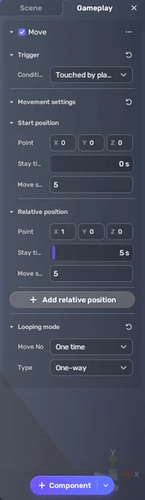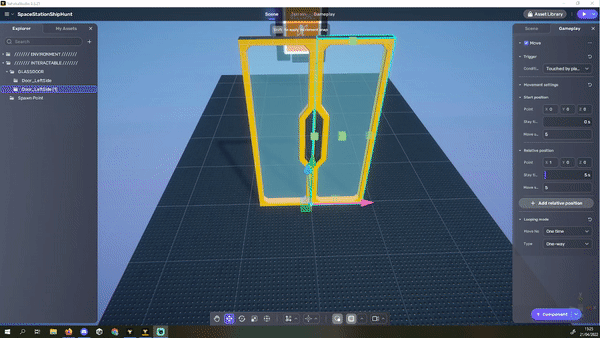If you want more movement in the scene, you can add the move gameplay component to your game objects.
To do this, you first select the game object that should move in your Explorer. We want to move a sliding door. So we would select the Left Side of the Door, for example.
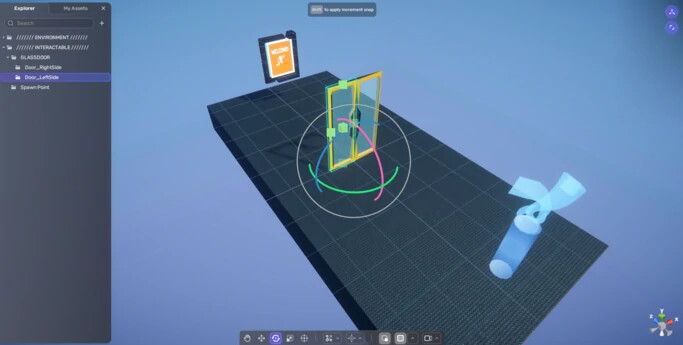
Next, click on the little Button in the upper right with the two arrows pointing away from each other to open the Inspector window.
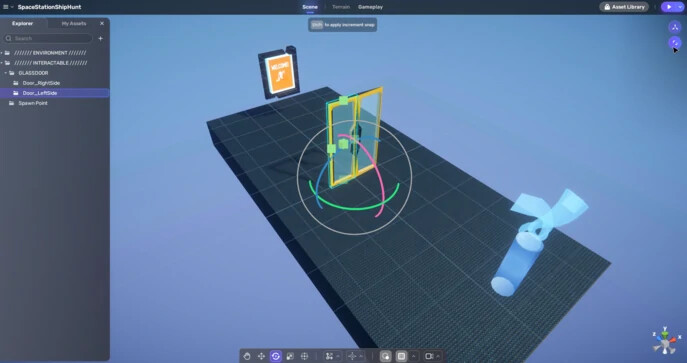
Then head over to the Gameplay Tab and click on add component. Another Window should pop up. There, you select the Move gameplay component. It’s important to select the Gameplay component and not the Node!
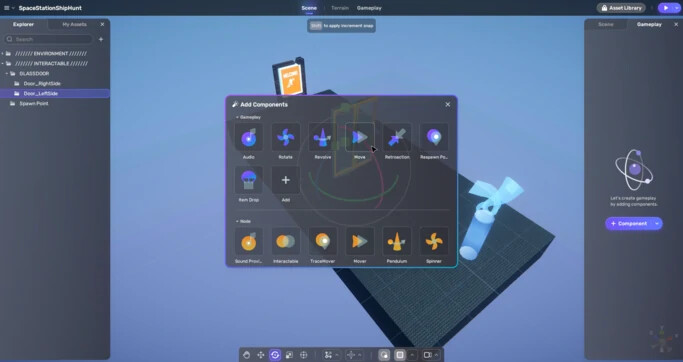
Now we are almost there. This step is the most important, where most of the Errors can happen. First, we want to change the trigger condition to “Touched by player” and remove the Delay on the Start position, so that the Door instantly opens as soon as we approach it. We want to move the Door slightly to the Left. That is why we set the move position on this object at the x-axis to 1 at the relative position value. It’s important that you set the position you want to move towards on the relative position and not on the start position. The best practice here is to ignore the start position completely and just remove the delay. Your component should now look like this.
It’s also important to note that this trigger gets triggered by the Bounds of the Object and not by the Collider. So if your object has a collider, you need to scale it a bit smaller to reach the bounds before getting stopped by the collider. If you did everything right, you should now have a sliding door that opens when you approach it.