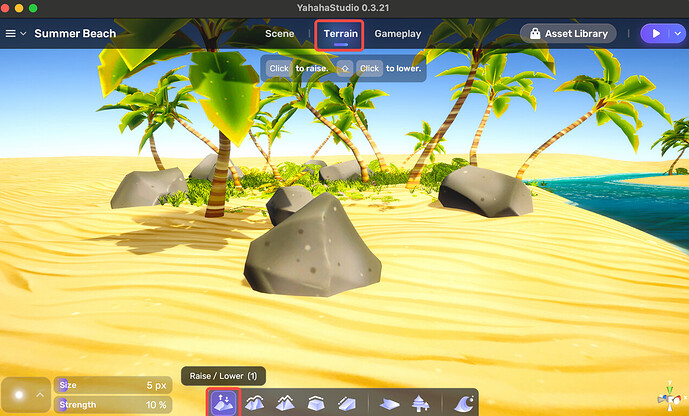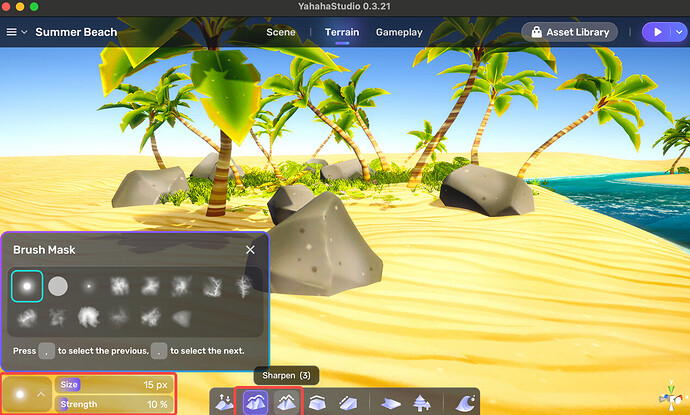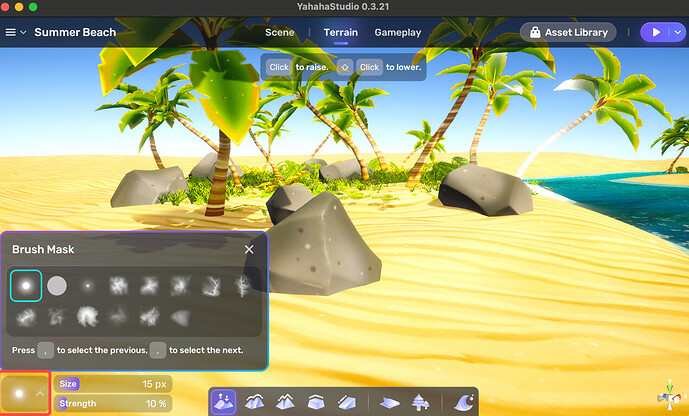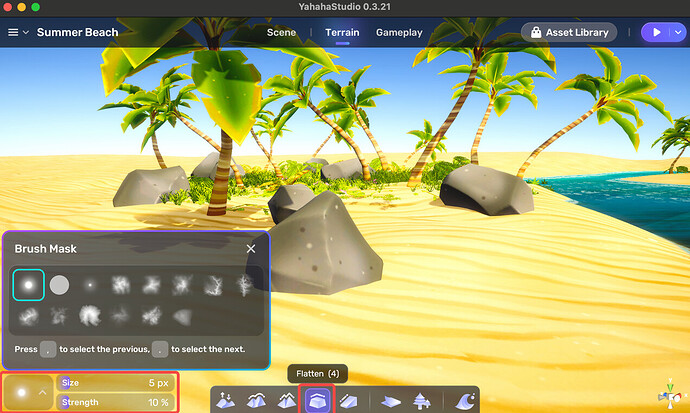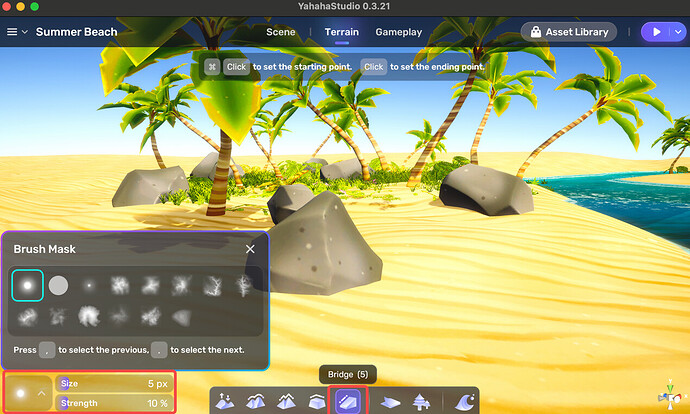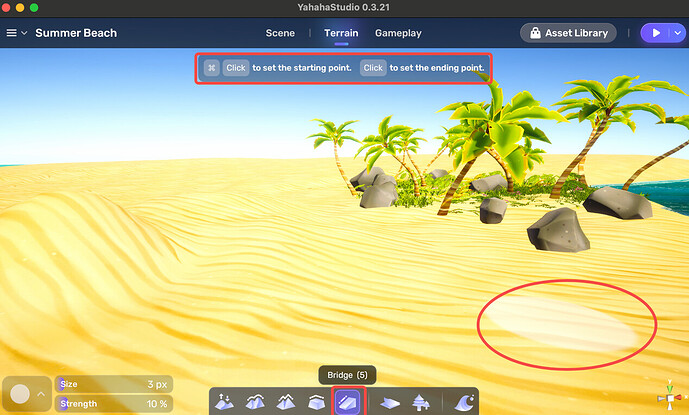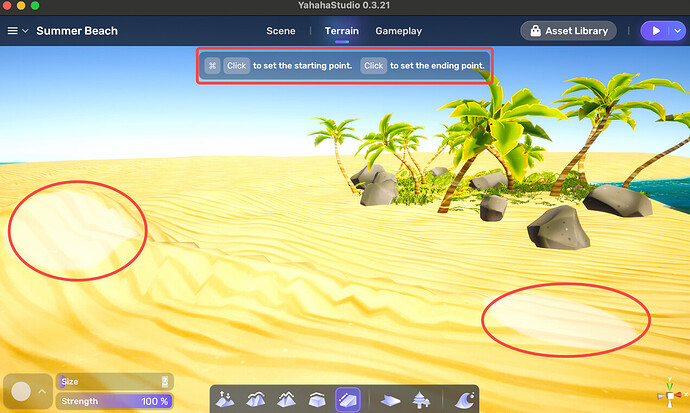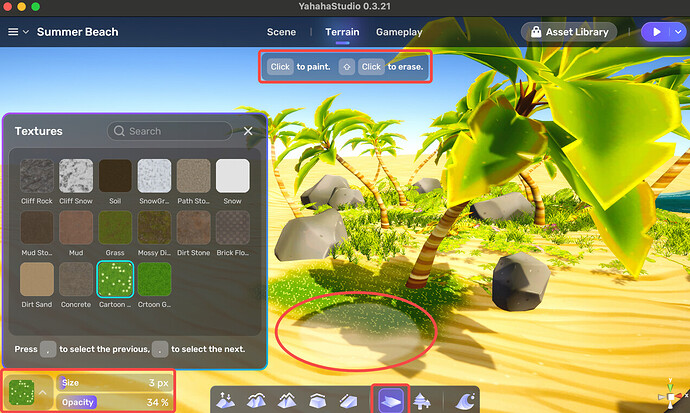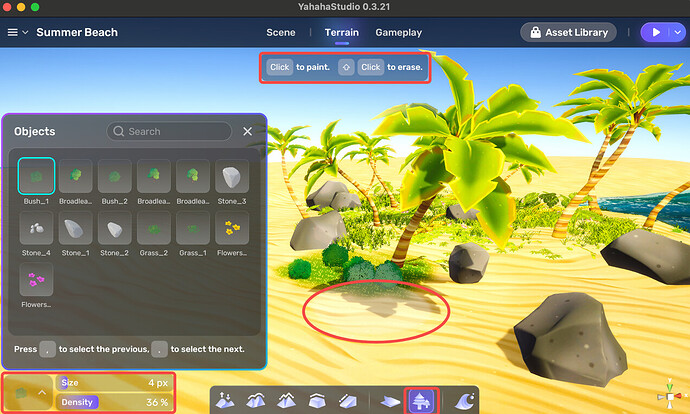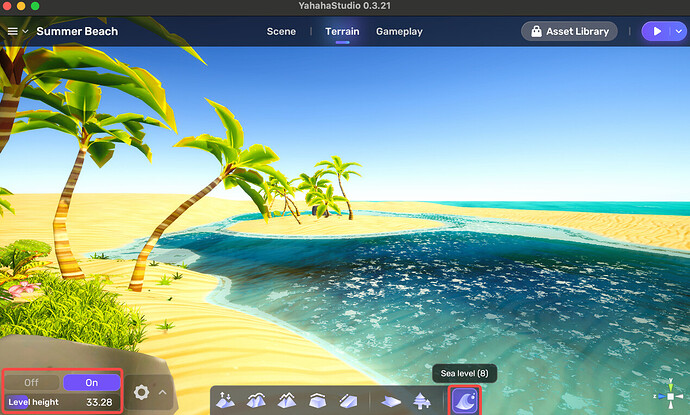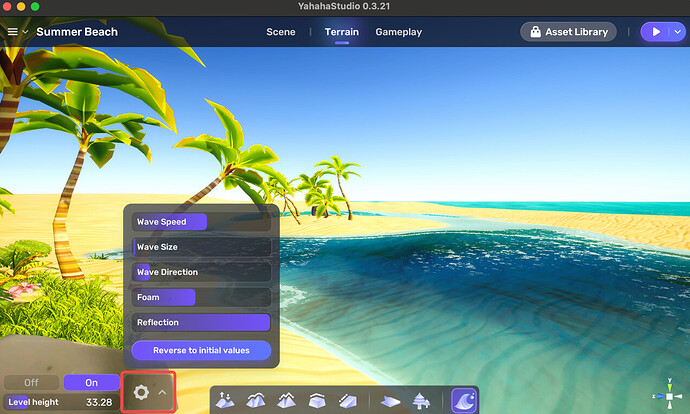Terrain Editor
With terrain editor, you can modify the realistic landscape by editing the terrain of a template. In Terrain mode, you can:
- Raise or lower the landscape.
- Smoothen or sharpen the surface of the landscape.
- Flatten the landscape.
- Change the texture.
- Paint the landscape.
- Enable the ocean.
Raising or lowering the landscap
To raise or lower the landscape:
- Activate the Raise/Lower terrain tool by choosing the first icon on the bottom.
- Customize your brush by choosing the brush mask and setting the size value and its strength.
- Apply your brush on the landscape.
Smoothing or sharpening the surface of the landscape
To smooth or sharpen the surface of the landscape:
- Activate the Smooth terrain tool by choosing the second icon and activate the Sharpen terrain tool by choosing the third icon on the bottom.
- Customize your brush by choosing the brush mask and setting the size value and its strength.
- Apply your brush to the landscape.
Flattening the landscape
To flatten the landscape:
- Activate the Flatten terrain tool by choosing the fourth icon on the bottom.
- Customize your brush by choosing the brush mask and setting the size value and its strength.
- Apply your brush to the landscape. You can flatten out areas at the point where the mouse click was initiated. As long as the mouse is held down, the height value that was detected is used along any surface to raise or lower to the target height.
Creating a bridge
You can create a bridge between two selected locations. To create a bridge:
- Activate the Bridge terrain tool by choosing the fifth icon on the bottom.
- Customize your brush by choosing the brush mask and setting the size value and its strength.
- Set the starting point by pressing the Ctrl in Windows or command in Mac and left-clicking mouse at the same time.
- Set the end point by left-clicking the mouse. Then the bridge is created instantly.
Painting textures on landscape
To paint textures on landscape:
- Activate the Paint terrain tool by choosing the sixth icon on the bottom.
- Select a texture to paint with and set the size and opacity value. You can erase the texture by pressing Shift.
| Property | Description |
|---|---|
| Brush size | Determines the size of the brush. |
| Opacity | Determines the transparency level of the effect. |
Decorating the landscape
To decorate the landscape with objects:
- Activate the Decorate terrain tool by choosing the seventh icon on the bottom.
- Select an object to decorate with and set the size and density value. You can erase the objects by pressing Shift.
| Property | Description |
|---|---|
| Brush size | Determines the size of the brush. |
| Density | DDetermines the density level of the effect. |
Enabling the Ocean
To enable the ocean in your space:
- Activate the Sea Level terrain tool by choosing the eighth icon on the bottom.
- Choose the enable button to show your ocean. If you can’t see your ocean, try to adjust Level height.
- Set properties of your ocean by clicking the configuration button.
| Property | Description |
|---|---|
| Level Height | Determines the height of the ocean level. |
| Wave Speed | Determines the wave speed of the ocean. |
| Wave Size | Determines the wave size of the ocean. |
| Wave Direction | Determines the wave direction of the ocean. |
| Foam | Determines the foam of the ocean. |
| Reflection | Determines the ocean reflectivity with the sky. |